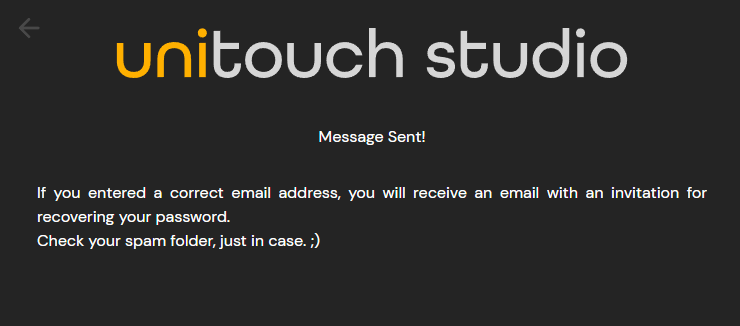Commons & Extras
New File
You can create a new file for the first time after launching the interface, the studio will prompt you to choose the spatialization mode.
The new file can be created through:
- The shortcut at the start screen
- The shortcut in the file menu
- The shortcut when creating a new tab
- The Ctrl + N shortcut
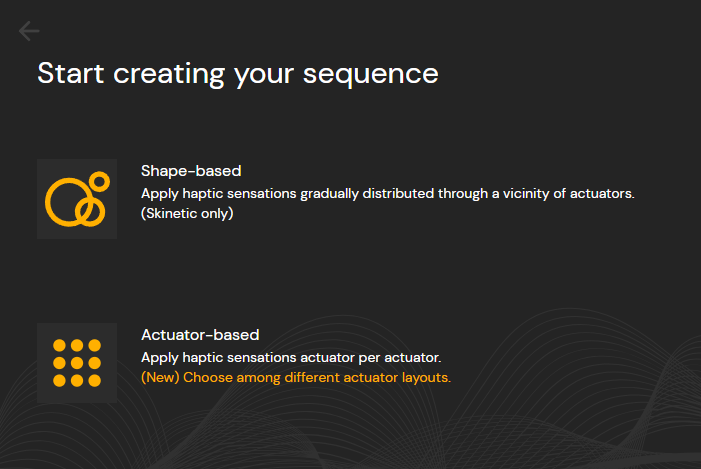
Open File
A file can be opened through:
- The shortcut at the start screen
- The shortcut at the file menu
- The shortcut when creating a new tab
- The Ctrl + O shortcut
This will open a window for selecting the file to be opened.
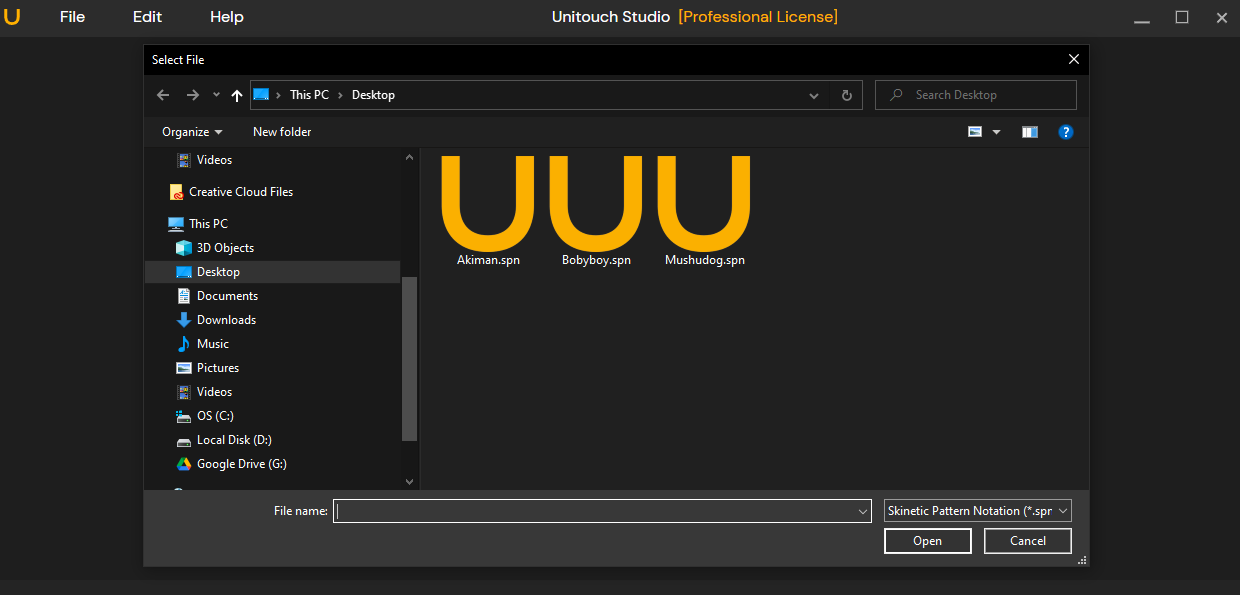
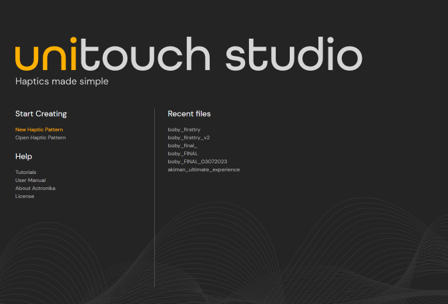
Open a new tab
A tab can be created through a tab button or by the new tab command. The New Tab Menu displays the recent files as well as the options for creating a new haptic sequence.
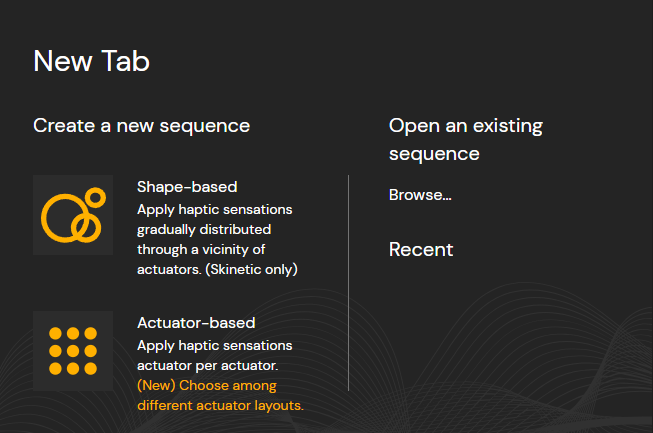
Close tab
Tabs can be closed through the close tab button. If there are a files to be saved the UI will ask if the user desires to save changes.
Help links
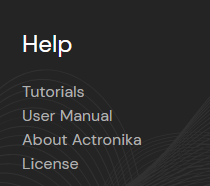
You’ll find all relevant documentation in the start screen such as:
- Tutorials
- User Manual
- About Actronika
- License
Undo/Redo
The actions made in the studio can be undone/redone by pressing the Ctrl + Z (Undo) and Ctrl + Y (Redo) keyboard shortcuts or by clicking on their respective commands in the Edit Menu.
Reset Password
You can initiate a password recovery process by selecting forgot your password option, you will be then asked for the account email address.
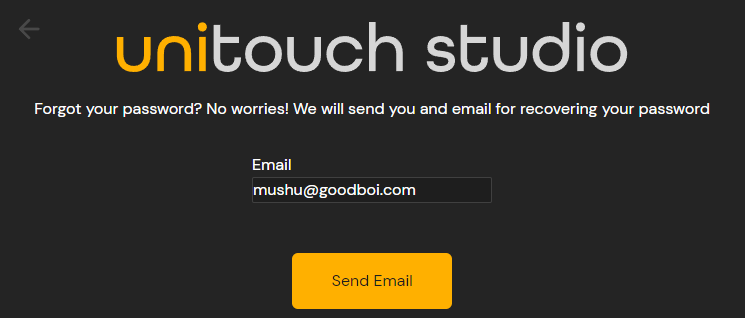
Reset email address sent
Once your email address has been validated, an email from Actronika will be sent, giving you the instructions on how to reset your password.